Step-by-Step Guide to Download & Install AutoCAD Student Version 2024
- October 14, 2024
- 12:50 pm
- 1500+ Comments
Introduction:
Are you a student or beginner eager to get started with AutoCAD for your design projects? Autodesk offers a free student version of AutoCAD, making it accessible to learn the industry-leading CAD software. Follow this step-by-step guide to easily download and install AutoCAD Student Version on your computer.
Why AutoCAD is Essential for Design Students?
AutoCAD is a powerful software widely used in architecture, engineering, and interior design. Whether you’re sketching floor plans or drafting technical designs, mastering AutoCAD gives you the skills needed to create professional-grade work.
Let's Start
Step 1: Open Autodesk Software & Resources for Students Page
Start by visiting the AutoCAD Education Page on the Autodesk website. This is where you can register for a free AutoCAD Student Version.
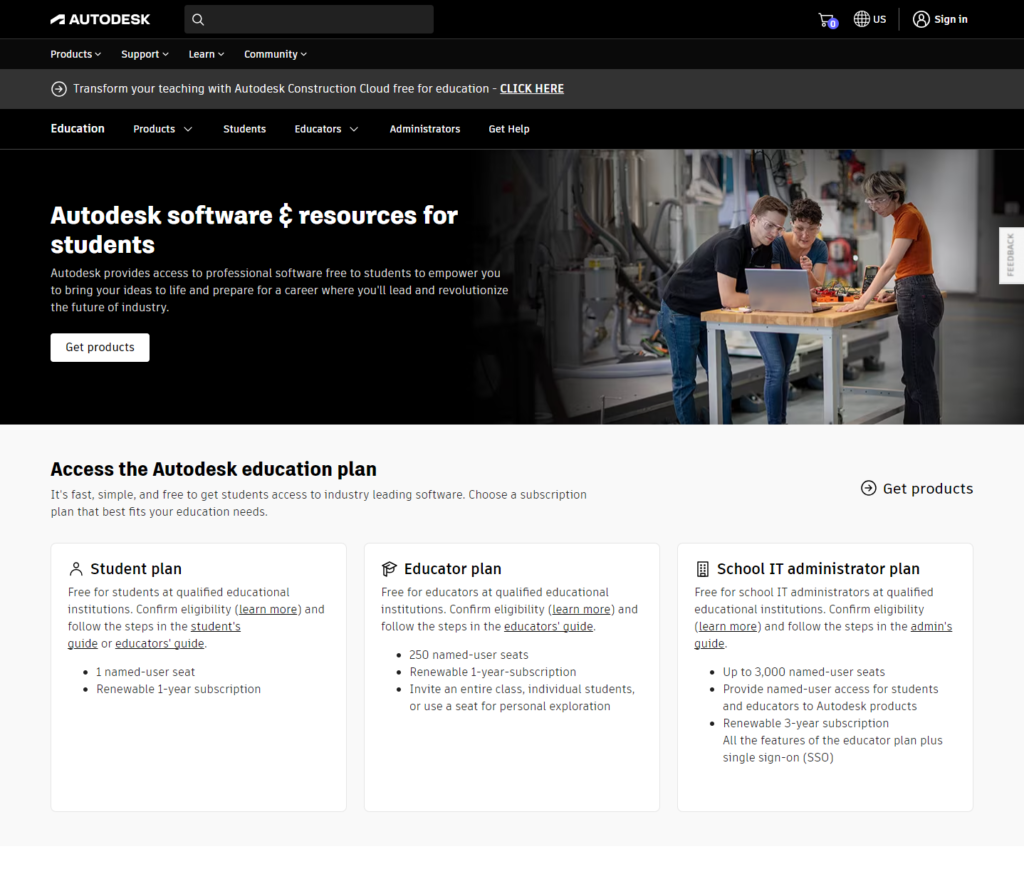
Step 2: Open Autodesk Software & Resources for Students Page
-
Navigate to the Autodesk Student Resources Page: Visit the Autodesk website, and locate the Autodesk software & resources for students section, which provides free software access for students.
-
Click on the “GET PRODUCTS” button: This button will direct you to the next page where you can choose the specific software you wish to download, such as AutoCAD.
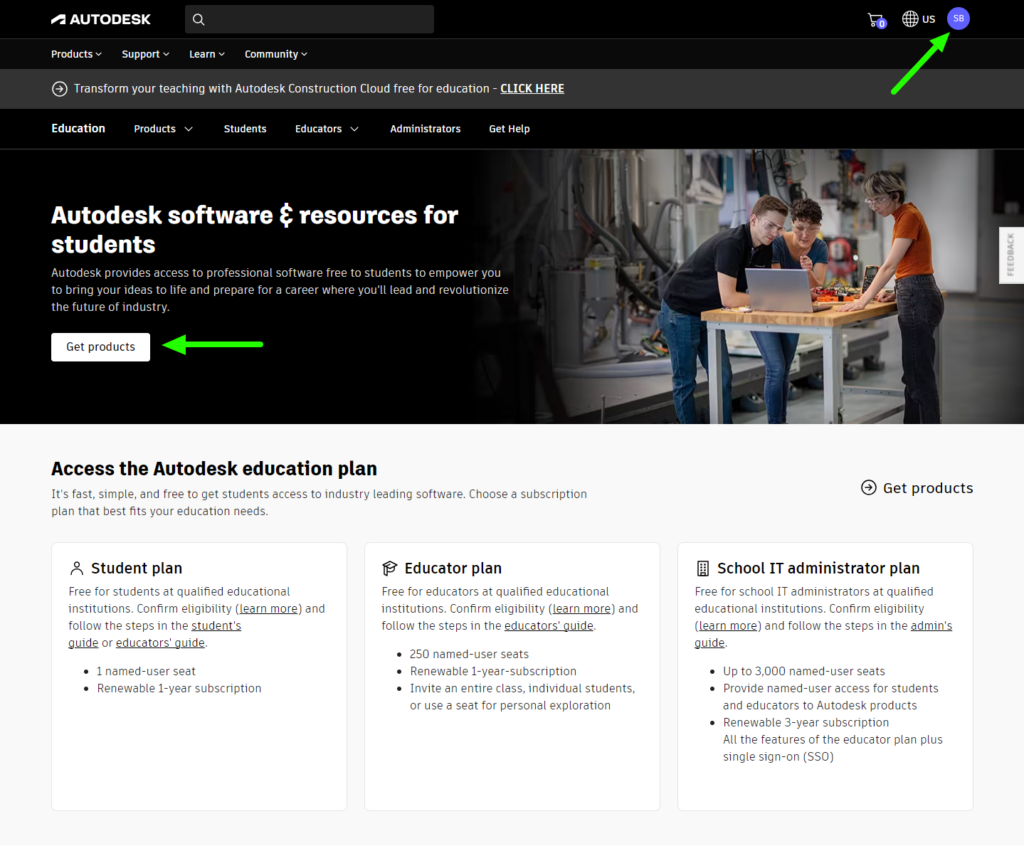
Step 3: Select AutoCAD from the Autodesk Products List
-
Choose AutoCAD: On the “Education access to Autodesk products” page, you will see a variety of software options offered by Autodesk. Locate AutoCAD, which is a software for 2D and 3D CAD (Computer-Aided Design). This subscription includes specialized toolsets and apps.
-
Click the ‘Select’ Button: Once you find AutoCAD in the list, click the Select button to proceed to the next step in the sign-up process.
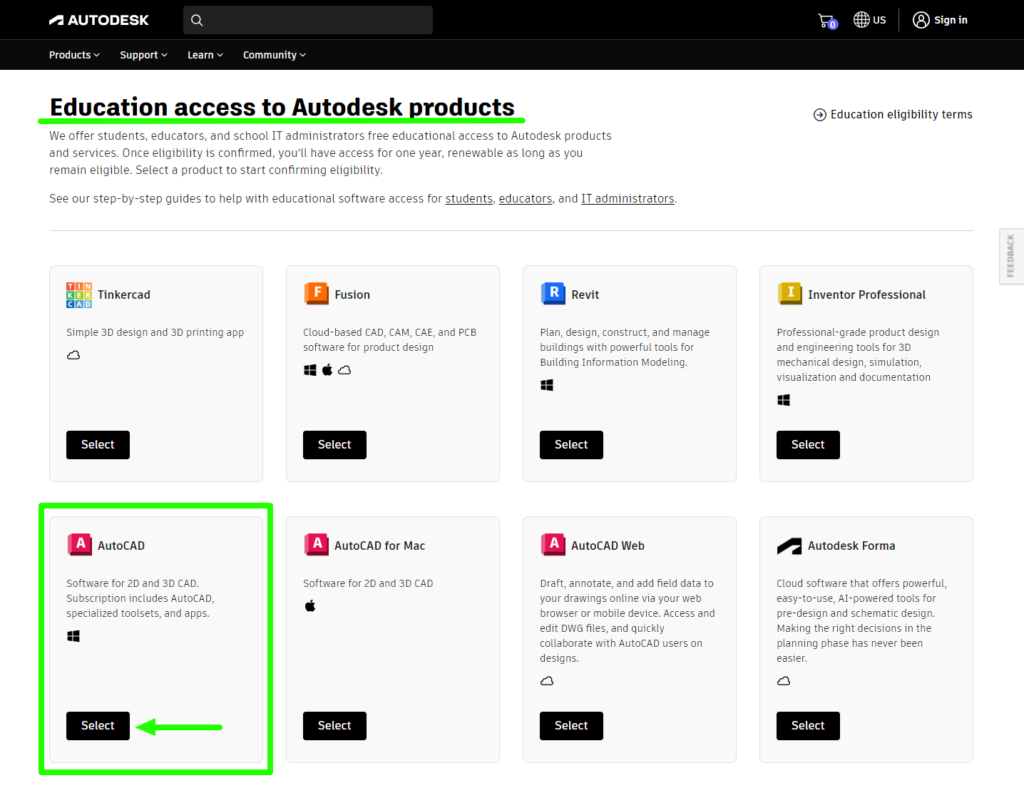
Step 4: Choose the Student Subscription Plan
-
Select Subscription Plan: On the “Sign up for Autodesk educational access” page, you will be presented with multiple subscription plans based on your role (Student, Educator, School IT Administrator).
-
Choose ‘Student’: If you are a student, select the Student plan, which offers free access to Autodesk products for students at qualified educational institutions. This plan includes:
- 1 named-user seat
- A renewable 1-year subscription
-
Click ‘Select’: After identifying the Student plan, click the Select button to proceed.

Step 4: Fill in Account and Educational Information
-
Select Subscription Plan: On the “Sign up for Autodesk educational access” page, you will be presented with multiple subscription plans based on your role (Student, Educator, School IT Administrator).
-
Choose ‘Student’: If you are a student, select the Student plan, which offers free access to Autodesk products for students at qualified educational institutions. This plan includes:
- 1 named-user seat
- A renewable 1-year subscription
-
Click ‘Select’: After identifying the Student plan, click the Select button to proceed.
Step 5: Create or Sign in to Your Autodesk Account
To access the AutoCAD Student Version, you need an Autodesk account.
- If You Have an Account: Click on “Sign In” and enter your Autodesk credentials.
- If You’re New to Autodesk: Click on “Create Account” and provide the required details, such as your name, email, and password.
Autodesk will also ask for some educational details, including your school name, area of study, and expected graduation year. Make sure to enter accurate information to qualify for the student version.
Step 6: Verify Your Student Status
Autodesk requires proof that you are an active student to grant free access. Follow these steps:
- Upload a Valid Student ID or Document: This can be a student ID card, enrollment certificate, or any official document confirming your student status.
- Wait for Verification: Autodesk typically verifies student eligibility within a few minutes to a few days. You’ll receive an email confirmation once your account is approved.
Step 7: Download and Install AutoCAD
Once your student status is verified:
- Select AutoCAD Version & System Requirements: Choose the AutoCAD version that matches your computer’s specifications (Windows or Mac).
- Click on the Download Button: Autodesk will provide you with a serial number and product key, which you’ll need during installation.
- Run the Installer: Open the downloaded setup file and follow the on-screen instructions to complete the installation.
Step 8: Activate AutoCAD Student Version
- Once installed, launch AutoCAD and sign in with your Autodesk account.
- Enter the serial number and product key provided during the download.
- AutoCAD will activate the student version, allowing you to start designing immediately.
Conclusion
Congratulations! You have successfully downloaded and installed the AutoCAD Student Version. Now, you can explore its tools, create stunning 2D and 3D designs, and improve your CAD skills.
If you found this guide helpful, feel free to share it with your friends and fellow learners!
